Valid values: | One or more of the following, separated by spaces: classic modern light dark dynamic polar slate windows11 zircon excludelightbuttons excludelightcontrols hidebevels includetitlebar |
Default value: | classic |
This directive controls the visual style and appearance of Setup and Uninstall.
The base styles are:
- classic: Uses a gray background for the page content (default behavior if no base style is specified).
- modern: Uses a white background for the page content, matching the top panel, and hides the bevel (horizontal line) between the top panel and the page content.
Also supported are additional appearance modes:
- light: Forces a light appearance (default behavior if no mode is specified).
- dark: Forces a dark appearance.
- dynamic: Automatically switches between light and dark appearance based on the user's Windows system settings.
Also supported are built-in additional custom styles:
- polar: Uses light blue instead of gray or white for the light appearance, and dark blue instead of black for the dark appearance.
- slate: Uses medium gray for both the light and dark appearances.
- windows11: Enables a light counterpart of the built-in dark style.
- zircon: Alternative light-only style with cyan accents.
Also supported are the following modifiers:
- excludelightbuttons: Disables custom styling of all buttons (including command link buttons, as used in task dialogs) when a light style is active.
- excludelightcontrols: Disables custom styling of all controls (including buttons) when a light style is active, except when styling is required to achieve transparency.
- hidebevels: Hides all bevels (horizontal lines) across Setup and Uninstall, except those in native system dialogs.
- includetitlebar: Enables custom styling of both title bars and borders when a custom style (including the built-in custom dark style) is active. By default, the system's native light or dark title bar is used instead.
Examples:
WizardStyle=modern dynamic will use the modern look and automatically adapt to the system's light or dark mode setting.
WizardStyle=modern dark polar includetitlebar will use the modern look, and the dark appearance of the built-in polar style, and also style both title bars and borders.
Dark Mode Behavior
When forced dark (dark) or dynamic dark (dynamic with Windows in dark mode) is active, the following changes occur:
- The main icon of Setup and Uninstall is replaced by its dark mode version, if not overridden by a custom one using SetupIconFile.
Note: Windows may temporarily display a different icon due to its icon cache, this is normal. - Other icons in Setup and Uninstall are also replaced by dark mode versions. These are not affected by Windows' icon cache.
- The wizard images are replaced by dark mode versions, if not overridden by custom ones using WizardImageFile.
- The wizard image background color is adjusted for dark mode if not overridden by custom values using WizardImageBackColor.
- The small wizard images are replaced by dark mode versions, if not overridden by custom ones using WizardSmallImageFile.
- Any colors in RTF files are removed and replaced by the dark style colors.
- If includetitlebar is not used: the title bar is made dark to match the system appearance, if the system allows this.
Dynamic Mode Special Considerations
When using dynamic mode, the following additional considerations apply:
- The main icon as displayed by Windows will always be the light version.
- The system's light or dark mode setting is checked only once, at startup.
- Separate directives are available to specify images and colors used specifically for dynamic dark mode:
- WizardBackImageFileDynamicDark and WizardBackColorDynamicDark.
- WizardImageFileDynamicDark and WizardImageBackColorDynamicDark.
- WizardSmallImageFileDynamicDark and WizardSmallImageBackColorDynamicDark.
- WizardStyleFileDynamicDark
Note: Forced dark mode (dark) does not use the DynamicDark settings; it uses the standard settings.
Other Considerations
- The default style can be customized by specifying a VCL Styles file using the WizardStyleFile directive. When forced light (light) or dynamic dark (dynamic with Windows in light mode) is active, the default style is the system's native light style. Otherwise, the default style is a built-in custom dark style.
- Custom styles (including the built-in custom dark style) are not activated when the user's system is set to a high-contrast theme or when command line parameter '/NOSTYLE' is used.
- When a custom style (including the built-in custom dark style) is active, three additional things occur. First, all text labels, except for the label associated with the BeveledLabel message, are transparent instead of opaque. Second, Setup and Uninstall use a custom implementation of Windows message boxes and task dialogs. Third, color properties set through Pascal Scripting are usually ignored, with the style's colors taking precedence.
- Enabling forced dark (dark) increases the size of Setup by approximately 220 KB. Enabling dynamic dark (dynamic) adds approximately 75 KB more. Enabling dynamic dark and including a custom light style as well (for example, dynamic windows11) adds approximately 110 KB more.
- Messages displayed by the so-called "setup loader" will never be styled. Normally no such messages are displayed, unless you enabled the startup prompt using DisableStartupPrompt.
Example screenshots
classic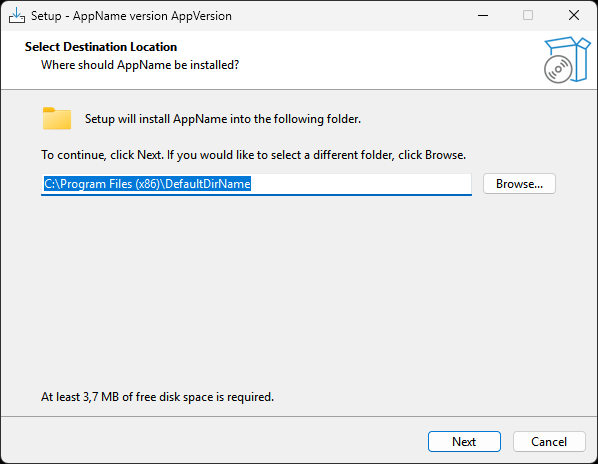
classic dark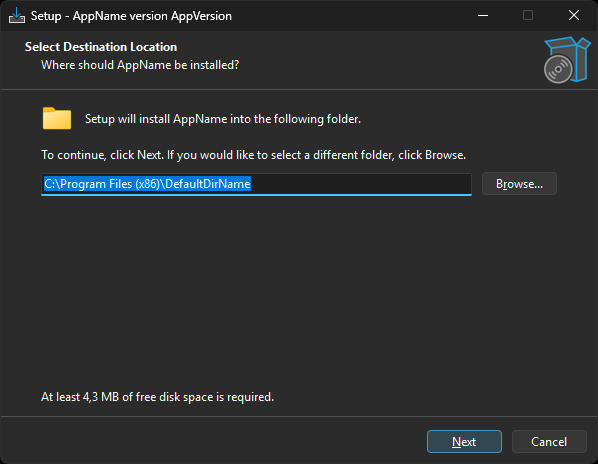
modern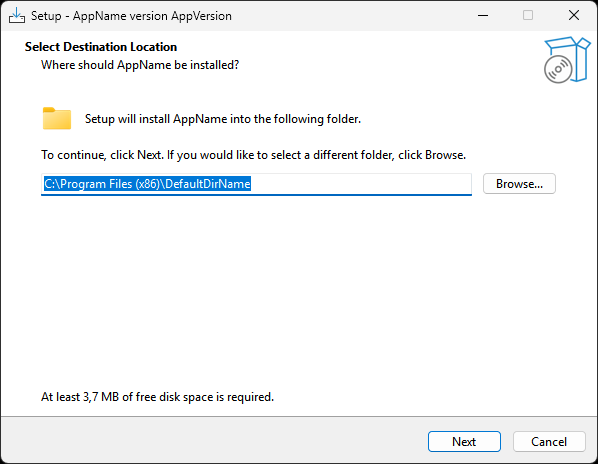
modern windows11
modern windows11 excludelightbuttons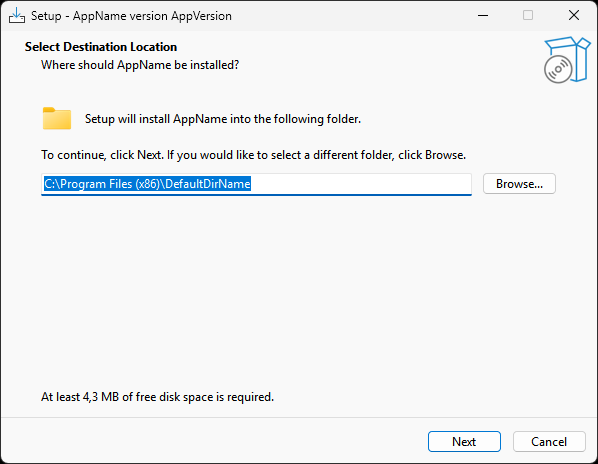
modern dark (same as modern dark windows11)
modern polar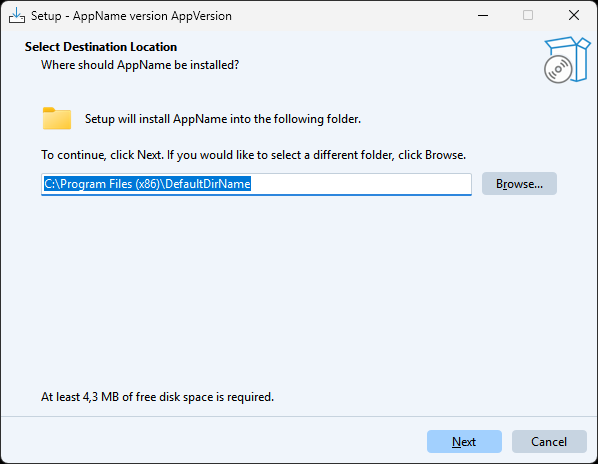
modern polar includetitlebar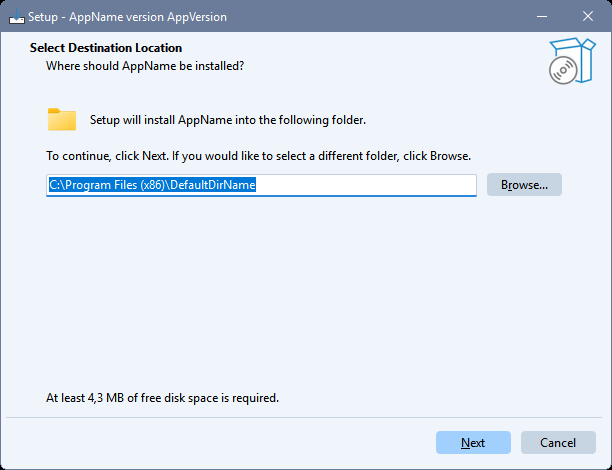
modern dark polar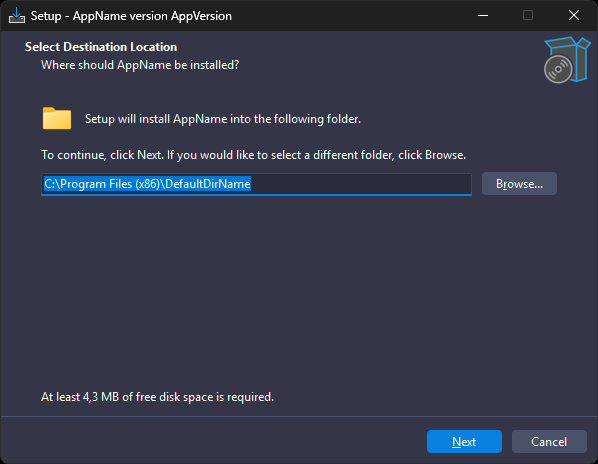
modern slate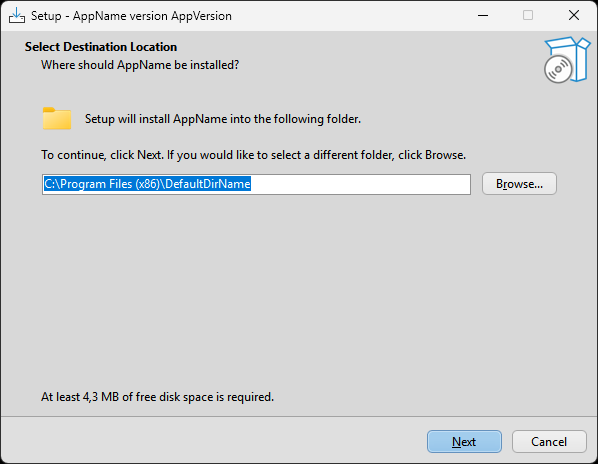
modern slate includetitlebar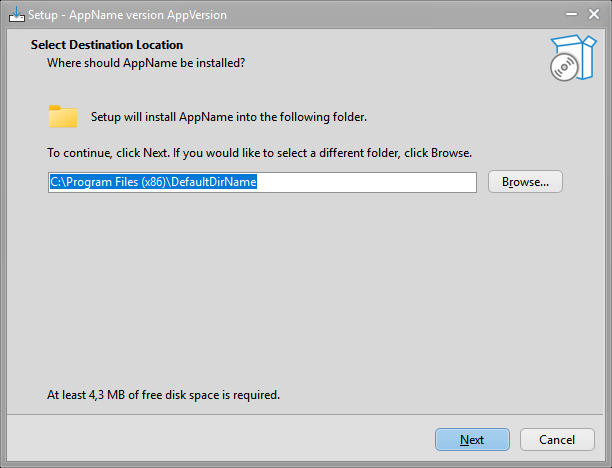
modern zircon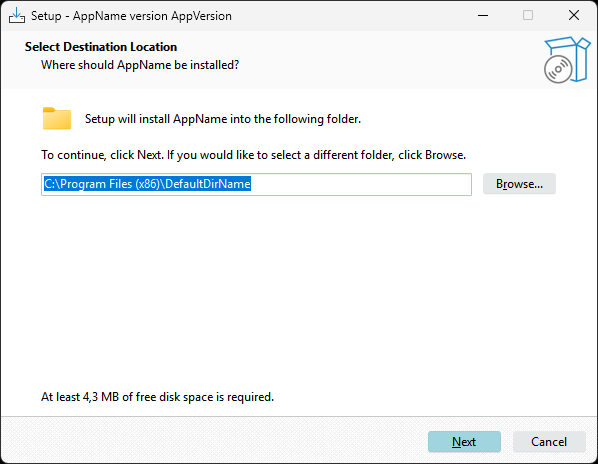
modern zircon includetitlebar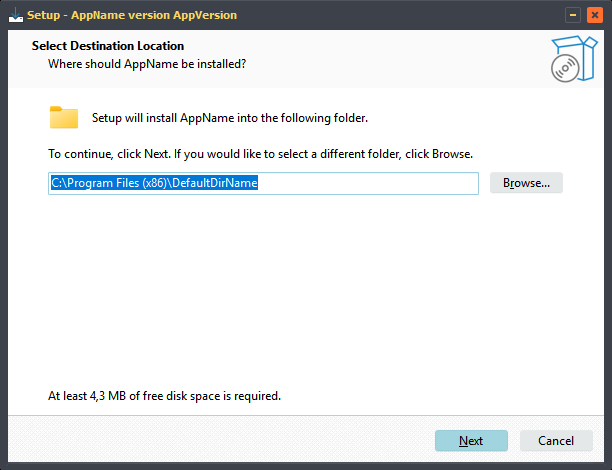
See also:
WizardSizePercent
WizardStyleFile
IsDarkInstallMode
HighContrastActive